Questions and Help
This page is dedicated to helping you make the most out of Best Homepage Ever.
tips, tricks, faq, and help videos
Homepage Layout
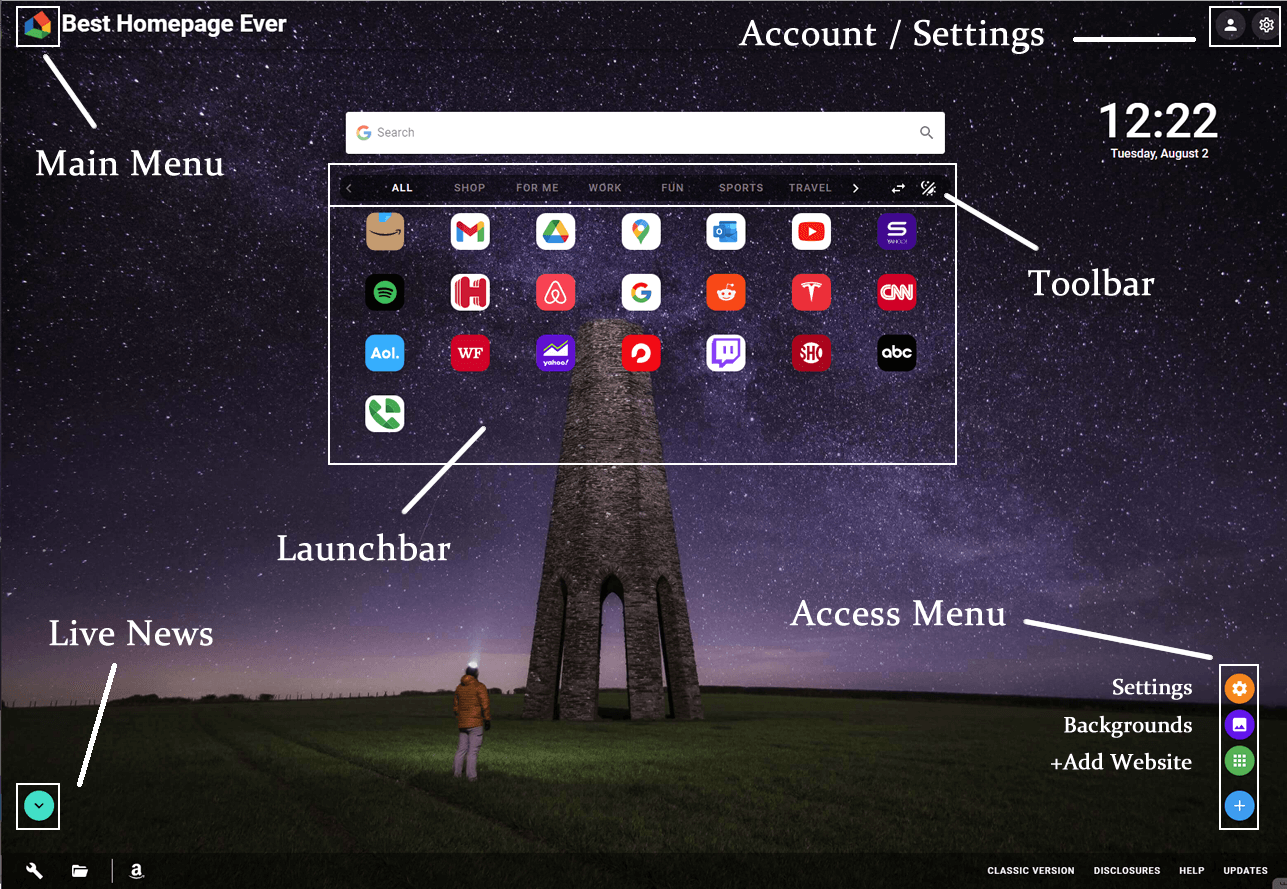
Need Help with your homepage? See Fixes below.
Homepage Features
Main Menu
Navigate within Best Homepage Ever
Homepage updates, background music, privacy policy, help, and more..
Search
Search the Internet with your choice of search engines.
TIP: To search for images: Enter your search word(s), then hold CTRL+ENTER.
Live News
Live News feed for Sports, Entertainment, Business, and Headline News.
TIP: You can access the news anytime by simply clicking the DOWN arrow on your keyboard. UP Returns.
Stickies (Post-It Notes)
This new feature (not pictured above) allows you to add quick notes to yourself. Add any amount of tabs, and save them to other devices.
TIP: You can hide or show stickies. Just go into settings / display options.
Launchbar / Toolbar
One-Click access to all the sites you use daily.
Sites are now categorized automatically as you add them in the toolbar.
You can also move (rearrange) the sites by clicking the arrows, then dragging the sites around. Click the checkmark to save.
The toolbar can be adjusted (light or dark) so that it's always visible regardless of the background you choose.
Access Menu
Quickly add sites, change backgrounds, or edit settings with this new menu.
TIP: If you remove the header of your homepage, you can still access your settings through this menu.
My Account and Settings
Access your account details, and access a plethora of settings available for the homepage.
Select a background, show or hide any features (footer, search, clock, etc) instantly.
Fixes
Need help or having issues?
If you are experiencing unusual icon, launchbar, or welcome tour behavior, try:
1. Open a new browser window in Private Mode (aka: Incognito mode in Chrome).
You can use the browser's settings menu (upper right) or right-clicking on the browser where you normally open it.
2. Go to besthomepageever.com, and login to your account.
3. (If issues persist): Remove any of your old or unusual website icons. Then, add a couple of websites through the Access Menu.
4. In Settings, you should be able to Toggle "Show the Launchbar" and/or "Show the Toolbar".
(For Existing Users)
Where is the Jump To Menu or the Tools (email, weather, etc)?
All of the sites in all of the previous menus are now available to add directly on the homepage. This makes it even quicker to access these sites, plus it gets rid of any unused sites or menus.
Frequently Asked Questions
Although not required, you'll enjoy many additional features by creating a homepage account.
- Saving sites, settings, and more to homepage's server
- Allows for personal settings to be synced with other computers or browsers
- Greater access to site settings and homepage tools.
Creating an account is 100% free.
Click the green [Launchbar Settings] button within the access menu.
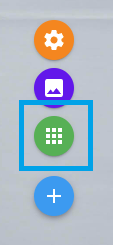
You can add any site you wish by entering the URL, naming it, and choosing a color and category for the icon on your homepage.
Note: Popular websites that are added, will automatically be categorized, but will also fall under the ALL category.
Simply hover of the icon of the website you wish to remove from launchbar, then click the '-' at the upper right.

Yes. If you want to clear your search history from appearing in the search box, follow these steps:
PC: Hit CTRL + Shift + Delete
Mac: ⌘ + Shift + Delete
When settings appear, look for autofill form data (Chrome) or form & search history in Firefox/Edge.
If some part of the site is not working, first try to update the site to the latest version by doing a hard refresh.
CTRL + F5
⌘ + Option + R (Safari)
⌘ + SHIFT + R (everything else)
If this doesn't work, or if you find a link that doesn't work, please contact me via the feedback form and I will have it fixed as soon as possible. Thanks!
Once you are logged in, click the settings button at the top right portion of the homepage. You can then choose to show or hide any of the many features that appear by default.
To switch between Google, Bing, or DuckDuckGo, you just need to login, then click the settings icon on the upper right portion of the homepage. Under the search option, you can choose between the three main engines."
Best Homepage Ever uses local browser memory to store all of the most commonly used elements of the homepage, which allows it to typically load in less than 0.5 seconds.
The homepage does not use cookies to store additional information, which also helps speed up the content load.
You can access your start page or homepage when opening up new tabs by using the Best Homepage Ever browser extensions.
They are available for free on the Open Homepage in New Tabs page.