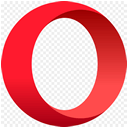Make This My Homepage
Make This My Homepage
With quick access to everything you use daily:
news, email, search, travel, food, sports, and more..
How to update your browser homepage:
 Microsoft Edge
Microsoft Edge
Setting Your Homepage in Edge
Step 1.
Click settings button at top right (), then choose Settings.
Step 2.
Select Start, home, and new tabs tab, then choose Open these pages
Step 3.
Lastly, click the Add a new page; button, and type in https://besthomepage.co.uk
Optional / Recommended
For quick access to your homepage, enable the home button, and enter the URL as well.
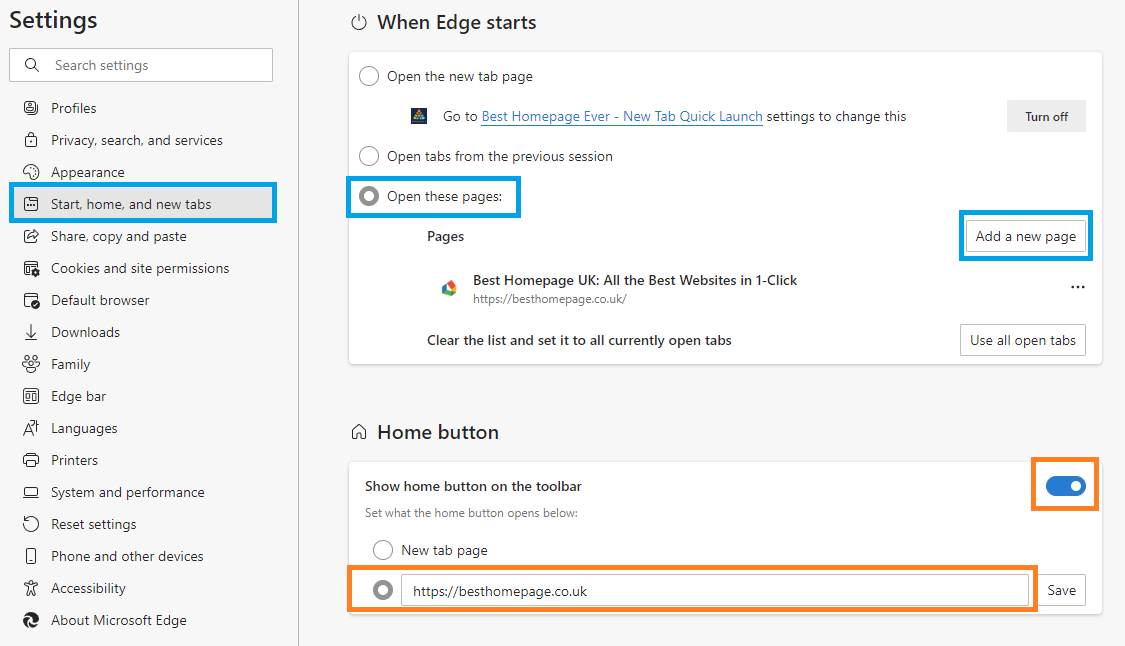
Set as New Tab Page
The New Tab Browser Extension for Edge allows you to access your homepage whenever you open up a new tab.
This saves from having to close your browser, then re-open it whenever you want to access your homepage.

Edge Extension
Free!
While installing, you will see the following popup:
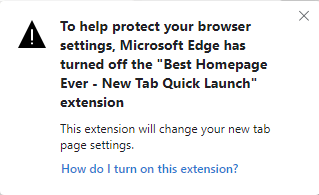
This just basically means you need to turn the extension ON.
1. First, click settings () in upper-right part of browser.
2. Click extensions, then enable by toggling 'ON'
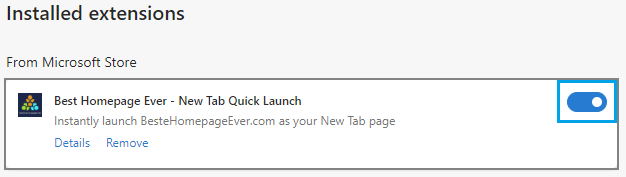
That's it! You can now launch Best Homepage Ever as your new tab page rather than the Microsoft default.
Launch homepage directly from Windows taskbar
This little shortcut allows you to drop the homepage directly into your Windows taskbar for quick access.
Step 1.
Open Best Homepage Ever in new window. In that window, click settings button at top right (), then choose More tools.
Step 2.
Choose Pin to taskbar>
That's it! You should now see the homepage logo listed directly on your windows taskbar for quick access.
 Google Chrome
Google Chrome
Setting Homepage in Google Chrome
Step 1.
First, click the settings icon () in upper-right portion of browser. Then, choose settings
Step 2.
You will want to adjust settings for both Appearance and On Startup
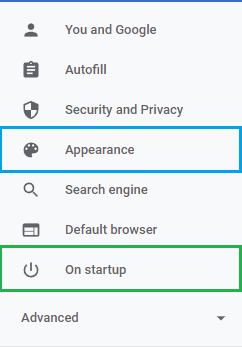
Under Appearance, you'll want to enable Show Home Button, then select second radio button to add https://besthomepage.co.uk
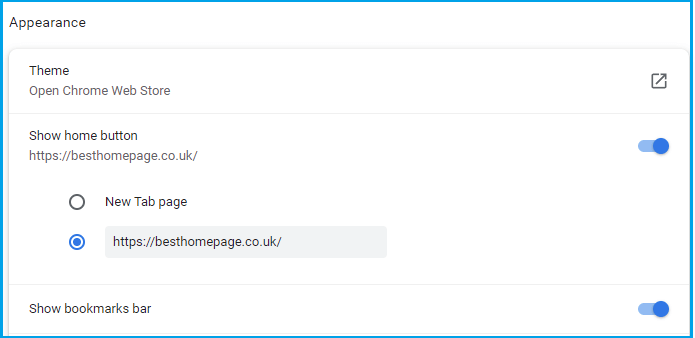
Lastly, under On Startup tab, click the () to edit which page opens, and type in Best Homepage Ever's URL https://besthomepage.co.uk
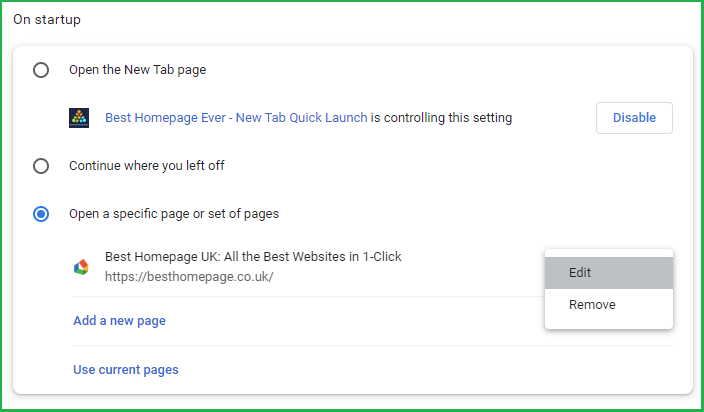
Setting New Tab page in Google Chrome
The New Tab Quick Launch allows you to access your homepage whenever you open up a new tab.
This saves from having to close your browser, then re-open it whenver you want to access your homepage.
Free!
 Firefox
Firefox
Setting Homepage in Mozilla Firefox
Step 1.
Click settings menu in far upper-right.  , then select Settings.
, then select Settings.
Step 2.
Select Home tab on left, then update 2 settings regarding homepage (see below).
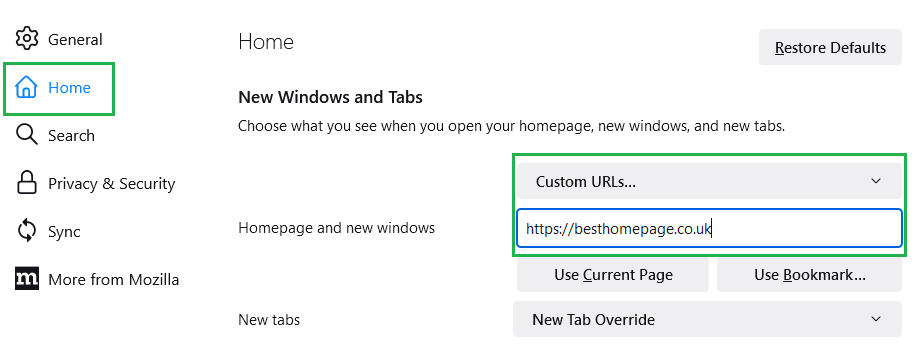
Appearance may be slightly different, depending on your browser version.
Setting New Tab page in Firefox
The Set New Tab add-on allows you to access your homepage whenever you open up a new tab. This saves from having to close your browser, then re-open it whenver you want to access BestHomepageEver.
View the New Tab Quick Launch in the firefox store. Then click the Add to Firefox button (or similar), then allow install.
That's it!
Free!
 Safari
Safari
Setting Homepage in Safari
Step 1.
Choose Safari > Preferences
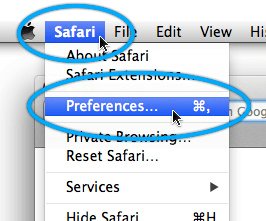
Step 2.
Update Homepage field with https://besthomepage.co.uk.
How to open homepage in new tabs
Step 1.
Open Settings, choose Safari > Preferences.
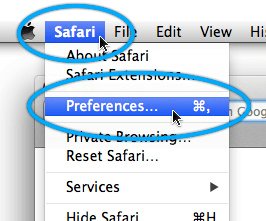
Step 2.
Match the following settings
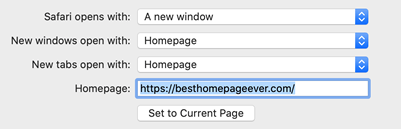
![]() UK Users: https://besthomepage.co.uk
UK Users: https://besthomepage.co.uk
Add Home Button to Safari Toolbar
This quick shortcut adds a homepage button to Safari's toolbar.
Step 1.
Choose View > Customize Toolbar
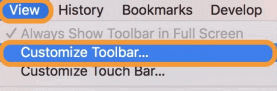
Step 2.
Drag the Home button directly on to the toolbar.
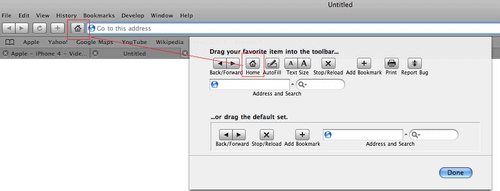
 Opera
Opera
Setting Homepage in Opera
Step 1.
Click settings button at top right, scroll down to Go to browser settings.
Step 2.
Scroll to On Startup, click Open a specific page or set of pages, then add a new page.
Enter URL https://besthomepage.co.uk.
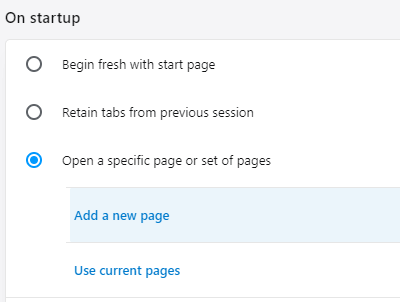
Setting 'New Tab' page in Opera
Unfortunately, Opera does not allow you to set your own tab page.If you like using Best Homepage Ever as an Internet directory, you can add your homepage to your Speed Dial for quick access.
For this reason, I typically recommend Google Chrome or Mozilla Firefox.
 Best Homepage*
Best Homepage*
Top-Tens.com, by over 8,000 people
- No Ads or Pop-ups, Ever.
- Loads quickly.
- Simple layout.
- Add your own sites.
- Customizable.
- 100% FREE!